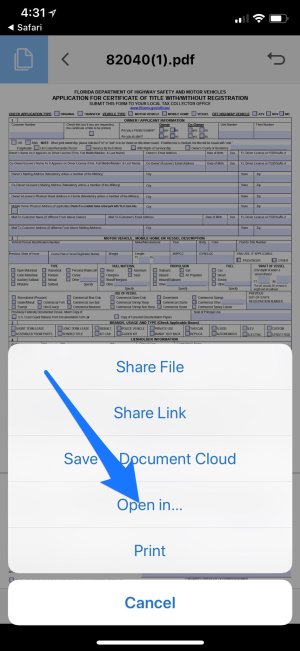Hello,
Instead of my customers filling out my application by hand, on paper, I want them to be able to fill out a form on my Ipad mini 4. The goal was to open the original, blank form PDF file, have them fill it out then "save as" the customers name.pdf
I've installed adobe acrobat and acrobat fill and sign but neither seems to let you actually save the file on demand, in the folder of your choice, with the name of your choice...but I feel that this must be do-able somehow..yes?
If no can do with adobe, is there another way to create a form my customers can fill out which can be saved to a unique file name on the device?
Instead of my customers filling out my application by hand, on paper, I want them to be able to fill out a form on my Ipad mini 4. The goal was to open the original, blank form PDF file, have them fill it out then "save as" the customers name.pdf
I've installed adobe acrobat and acrobat fill and sign but neither seems to let you actually save the file on demand, in the folder of your choice, with the name of your choice...but I feel that this must be do-able somehow..yes?
If no can do with adobe, is there another way to create a form my customers can fill out which can be saved to a unique file name on the device?