There comes a time for many when the top power button fails. Here's how to use Assistive Touch in Accessibility to turn the device off, put it to sleep and take a screenshot without the power button.
1. Put to sleep:
Go to Settings >General >Accessibility >Assistive Touch >Toggle on.
Next tap the on screen button.
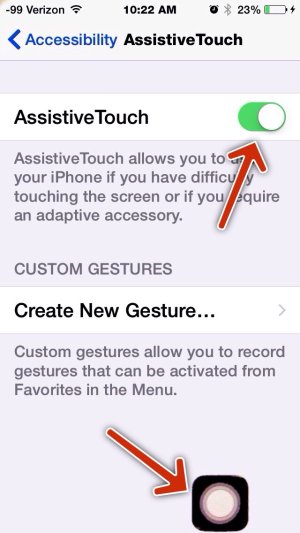
tap "Device".
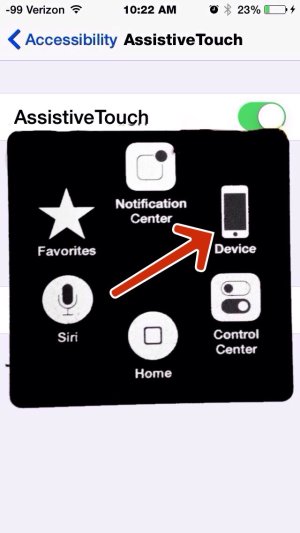
Next tap the lock icon:
That should put the device to sleep.
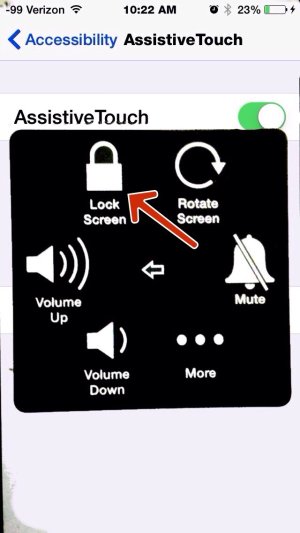
2. To power the device off, repeat the steps, then long press on the lock icon. Then slide to turn off.
3. To take a screenshot, repeat the steps and tap on "more".
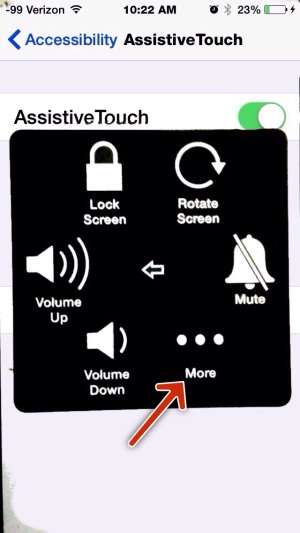
Then tap "Screenshot".
That's it! Hopefully your power button won't break. It happens though.
Note: To do a Hard Reset, you can toggle "bold text" either on or off.
Or let the battery drain all the way.
1. Put to sleep:
Go to Settings >General >Accessibility >Assistive Touch >Toggle on.
Next tap the on screen button.
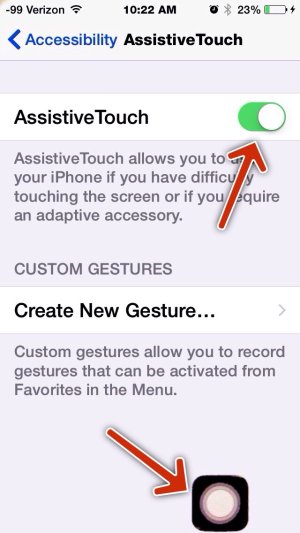
tap "Device".
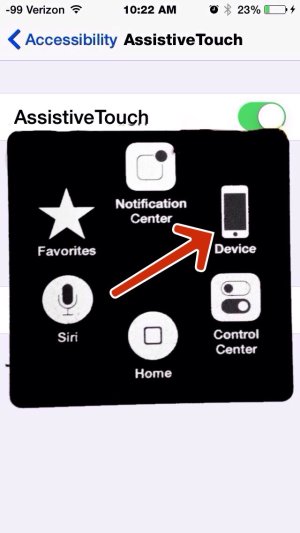
Next tap the lock icon:
That should put the device to sleep.
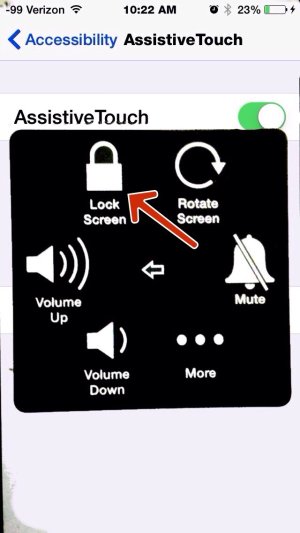
2. To power the device off, repeat the steps, then long press on the lock icon. Then slide to turn off.
3. To take a screenshot, repeat the steps and tap on "more".
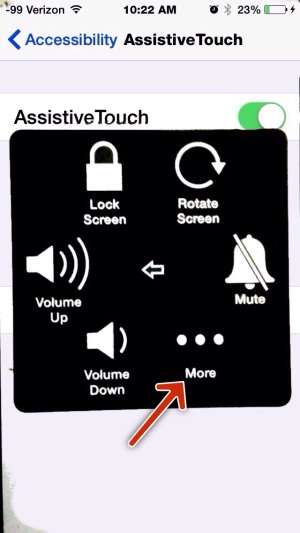
Then tap "Screenshot".
That's it! Hopefully your power button won't break. It happens though.
Note: To do a Hard Reset, you can toggle "bold text" either on or off.
Or let the battery drain all the way.
Last edited:


