Find My iPhone is a great tool for locating your lost or stolen devices. While this guide will focus on finding a missing iPhone, the feature can find a multitude of other devices like iPads, iPods and MacBooks.
For Find My iPhone to work it needs to be activated on the device prior to it being lost or stolen. Here's how to ensure that your device is protected:
How to Activate Find My iPhone
1. Launch the Settings app, and tap on iCloud.

2. Scroll down to Find My iPhone and verify that the status shows as ON. If it's off, tap on it.
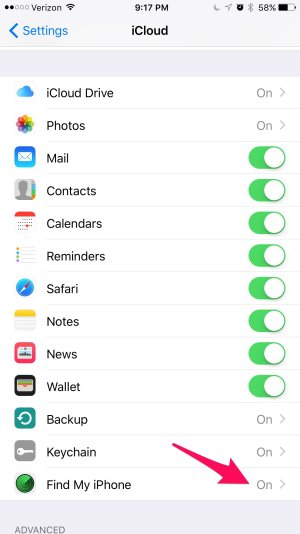
3. Toggle Find My iPhone to ON. Optionally, you can also toggle Send Last Location to ON and your iPhone will send its location to Apple whenever its battery is critically low.
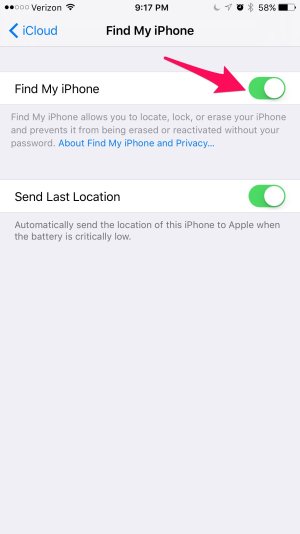
How to Find Your Phone Using a Web Browser
1. In the event your iPhone is lost or stolen, open a web browser and go to www.icloud.com.
2. Enter the Apple ID and password registered to the missing device.
3. From the Main Menu, select Find iPhone. You may be asked to enter your password again.
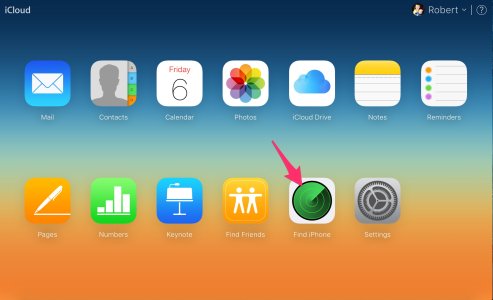
4. A map will appear showing the current location, or last known location, of all devices registered under your Apple ID. Click on a green dot to display the details of the missing device, and the click on the (i).
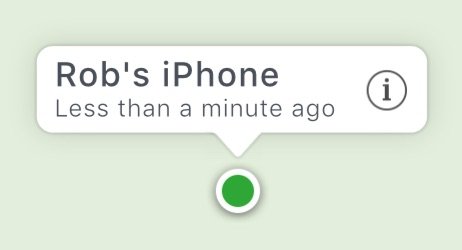
5. A window will appear showing the device's status and available actions. Clicking on Play Sound will cause the device to continually play a noise. This is useful for locating a device that you've simply misplaced (i.e. it fell between the couch cushions, or your toddler ran away with it). Clicking on Lost Mode will place an activation lock on the missing device and report it to Apple as lost. Clicking on Erase iPhone will erase all data stored on the missing device.

How to Find Your Phone Using Another iOS Device
1. Open the Find iPhone app and log in using the Apple ID and password registered under the missing device.
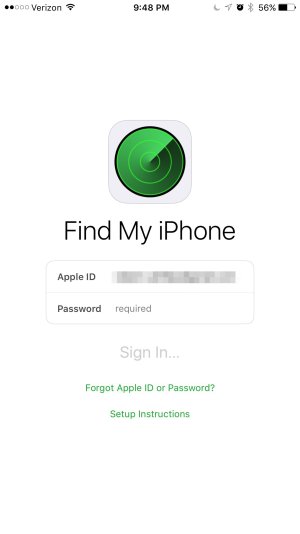
2. A map and a list will appear showing registered devices. Tap on the missing device either on the map or from the list.
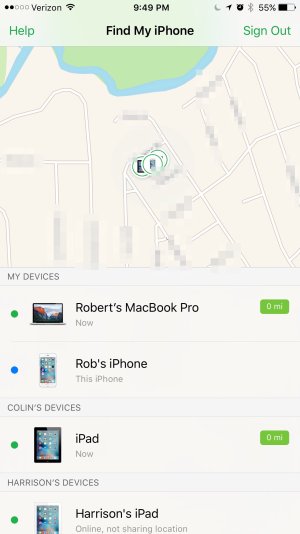
3. Tap on Actions to view available actions.

4. Choose an action, or tap on the "car" button to navigate to the location of the missing device.
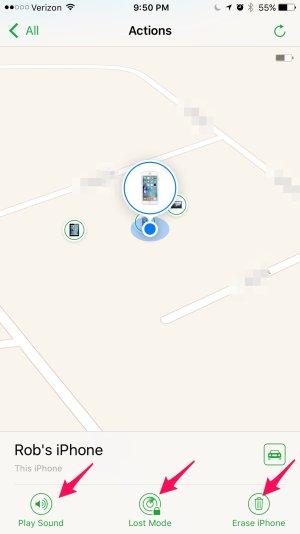
For Find My iPhone to work it needs to be activated on the device prior to it being lost or stolen. Here's how to ensure that your device is protected:
How to Activate Find My iPhone
1. Launch the Settings app, and tap on iCloud.

2. Scroll down to Find My iPhone and verify that the status shows as ON. If it's off, tap on it.
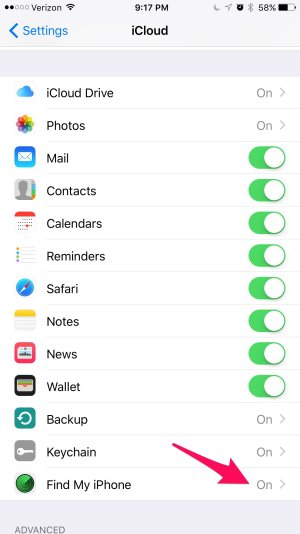
3. Toggle Find My iPhone to ON. Optionally, you can also toggle Send Last Location to ON and your iPhone will send its location to Apple whenever its battery is critically low.
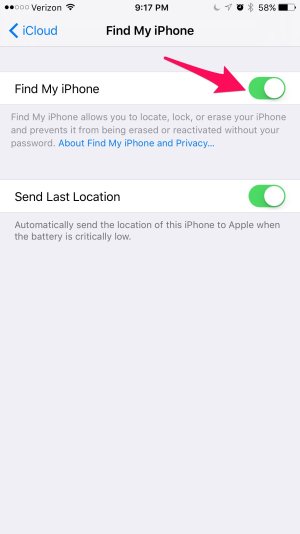
How to Find Your Phone Using a Web Browser
1. In the event your iPhone is lost or stolen, open a web browser and go to www.icloud.com.
2. Enter the Apple ID and password registered to the missing device.
3. From the Main Menu, select Find iPhone. You may be asked to enter your password again.
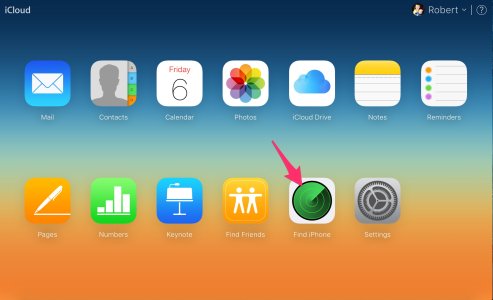
4. A map will appear showing the current location, or last known location, of all devices registered under your Apple ID. Click on a green dot to display the details of the missing device, and the click on the (i).
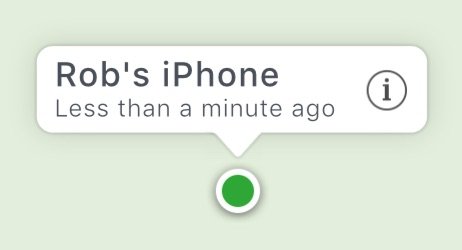
5. A window will appear showing the device's status and available actions. Clicking on Play Sound will cause the device to continually play a noise. This is useful for locating a device that you've simply misplaced (i.e. it fell between the couch cushions, or your toddler ran away with it). Clicking on Lost Mode will place an activation lock on the missing device and report it to Apple as lost. Clicking on Erase iPhone will erase all data stored on the missing device.

How to Find Your Phone Using Another iOS Device
1. Open the Find iPhone app and log in using the Apple ID and password registered under the missing device.
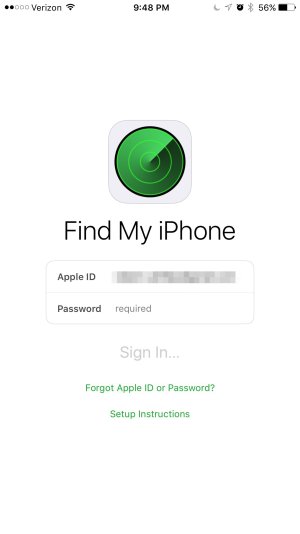
2. A map and a list will appear showing registered devices. Tap on the missing device either on the map or from the list.
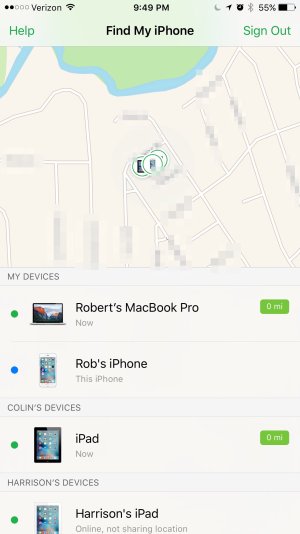
3. Tap on Actions to view available actions.

4. Choose an action, or tap on the "car" button to navigate to the location of the missing device.
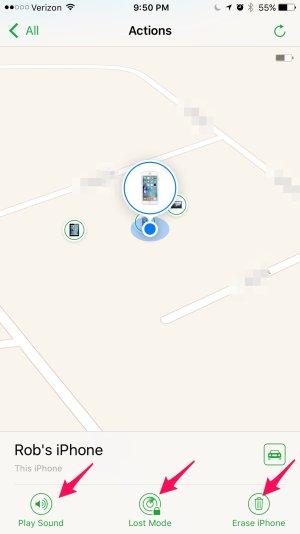
Last edited:



