Guide to using Image Capture on your Mac
Want to remove some images on your IOS device, but not all, to free up some space. Just get rid of some that you do not want any more, or maybe you would like to download them all to free up even some space. Then Image Capture can do that for you very easily and here is a step-by-step guide on how you can do that. In this guide I am going to show you how to download/delete, download/not delete and download only images from your IOS device. This works for videos as well.
Attach your IOS device to your Mac and open Image Capture in your Applications Folder.
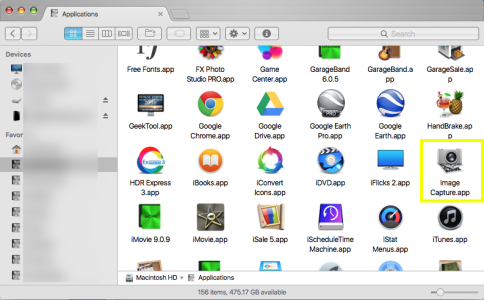
Once Image Capture opens, your device will show in the upper left sidebar.
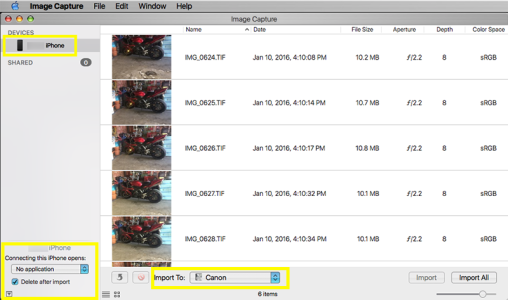
There are a lot of nice little features in Image Capture I like to use with my devices. It will allow you to download & delete images. Download only or download & leave all images on device. It will allow you to select which folder on your Mac you would like those images imported too. It will also allow you to determine which application to open when you connect your device to your Mac. And whether you would like to delete the images off your device or not after importing them.
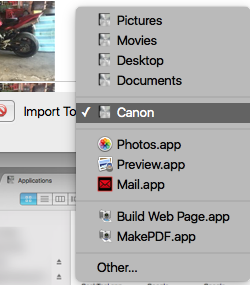
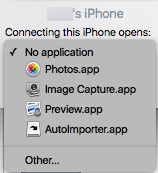
To import a single image:
Click on the image and then hit ?Import? in the bottom right corner. Make sure that you have ?Delete after import? unchecked or the image will be deleted from your device after import.
Another easier way is just to quickly double-click on the image and it will import automatically. You will get a white check mark within a green circle on the image once it has imported. But with this method, the image will stay on your device even if you forget to uncheck ?Delete after import?.

To import multiple images:
Same rules apply as the importing a single image. The only added step is when selecting multiple images you will need to hold the Command key as you are selecting those images.
To import all images:
You can click on one image, then hit CMD + A. This will select all images. Then click on the Import All button.
If there is a white check mark within a green circle on any images when you first open Image Capture, this indicates that the image or images have already been downloaded to your computer. This is a great way to remove unwanted images from your devices or to clear up some space. Or this will allow you to edit them in the program of your choice, and then sync back onto your device. Just remember to backup your computer if these pictures or videos are important to you.
Want to remove some images on your IOS device, but not all, to free up some space. Just get rid of some that you do not want any more, or maybe you would like to download them all to free up even some space. Then Image Capture can do that for you very easily and here is a step-by-step guide on how you can do that. In this guide I am going to show you how to download/delete, download/not delete and download only images from your IOS device. This works for videos as well.
Attach your IOS device to your Mac and open Image Capture in your Applications Folder.
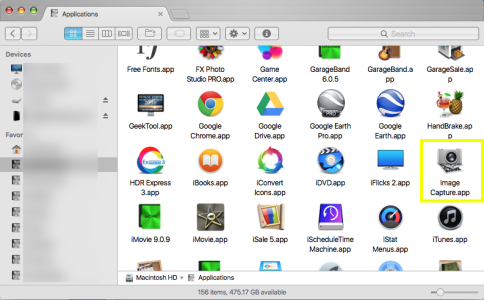
Once Image Capture opens, your device will show in the upper left sidebar.
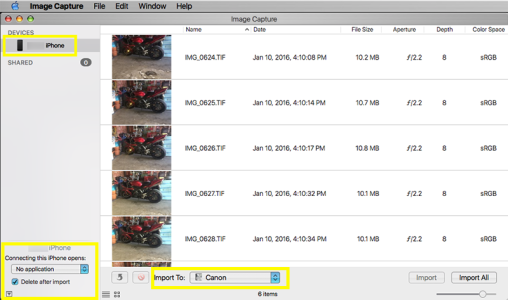
There are a lot of nice little features in Image Capture I like to use with my devices. It will allow you to download & delete images. Download only or download & leave all images on device. It will allow you to select which folder on your Mac you would like those images imported too. It will also allow you to determine which application to open when you connect your device to your Mac. And whether you would like to delete the images off your device or not after importing them.
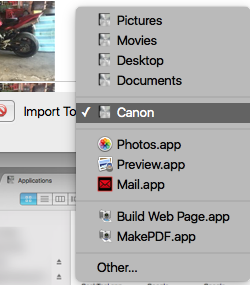
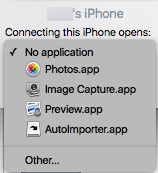
To import a single image:
Click on the image and then hit ?Import? in the bottom right corner. Make sure that you have ?Delete after import? unchecked or the image will be deleted from your device after import.
Another easier way is just to quickly double-click on the image and it will import automatically. You will get a white check mark within a green circle on the image once it has imported. But with this method, the image will stay on your device even if you forget to uncheck ?Delete after import?.
To import multiple images:
Same rules apply as the importing a single image. The only added step is when selecting multiple images you will need to hold the Command key as you are selecting those images.
To import all images:
You can click on one image, then hit CMD + A. This will select all images. Then click on the Import All button.
If there is a white check mark within a green circle on any images when you first open Image Capture, this indicates that the image or images have already been downloaded to your computer. This is a great way to remove unwanted images from your devices or to clear up some space. Or this will allow you to edit them in the program of your choice, and then sync back onto your device. Just remember to backup your computer if these pictures or videos are important to you.




