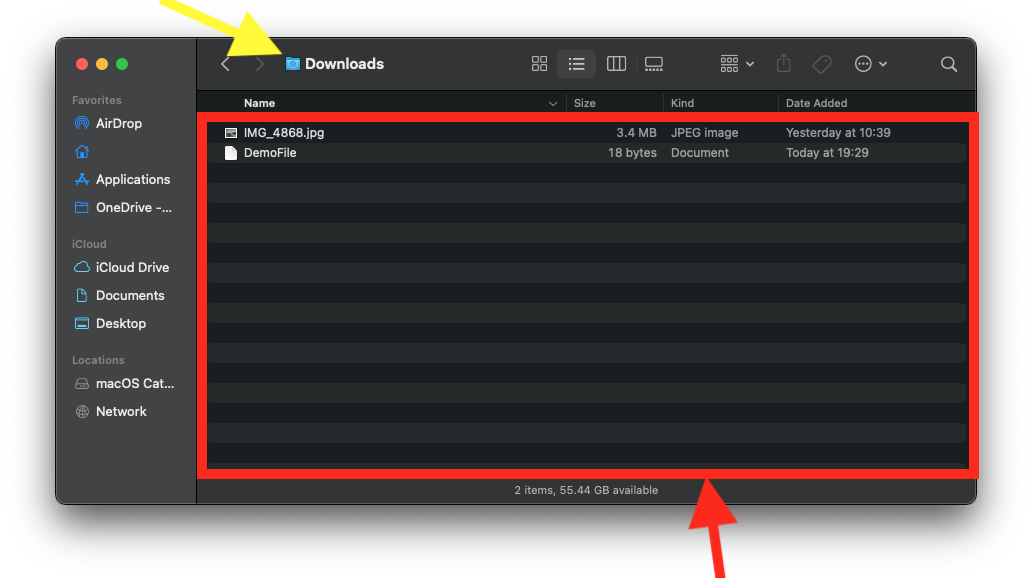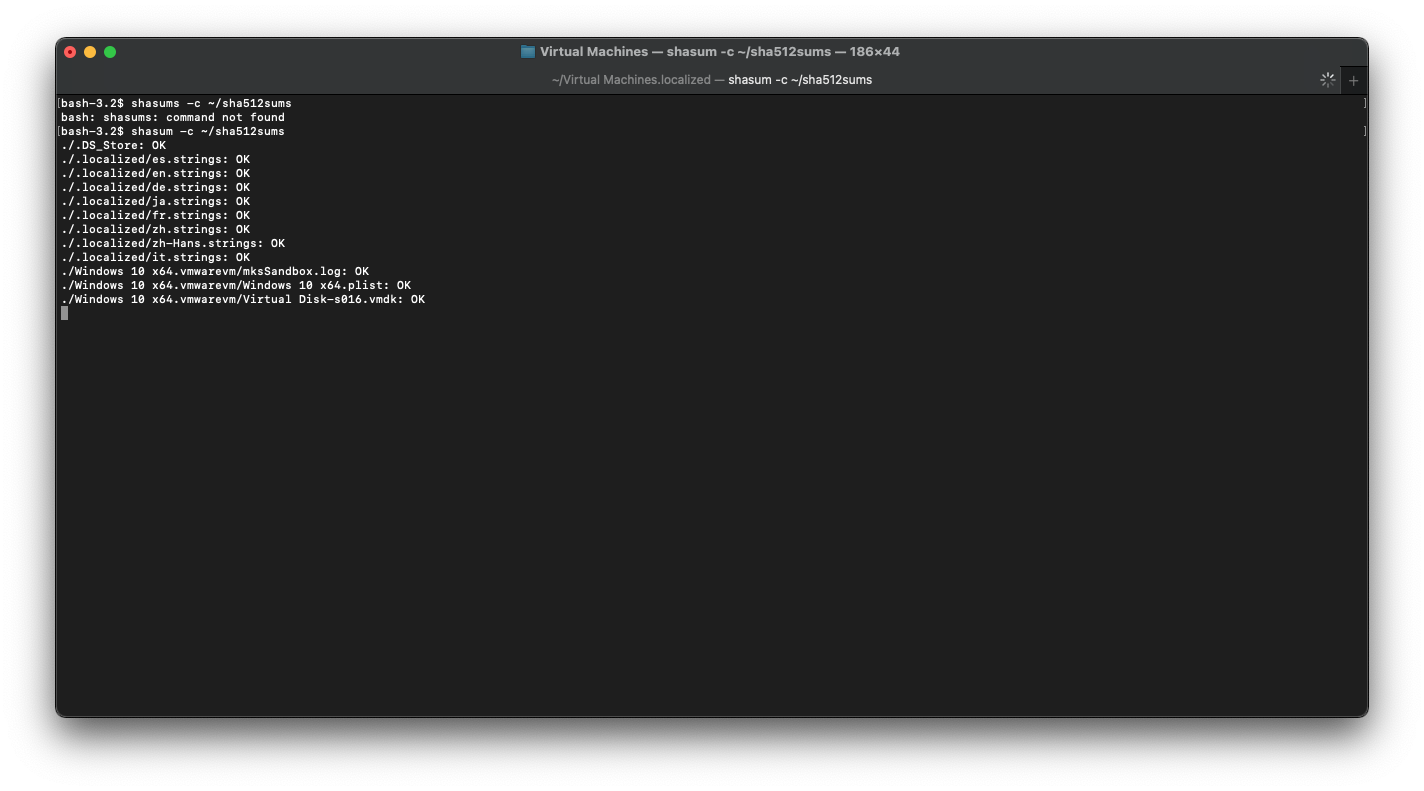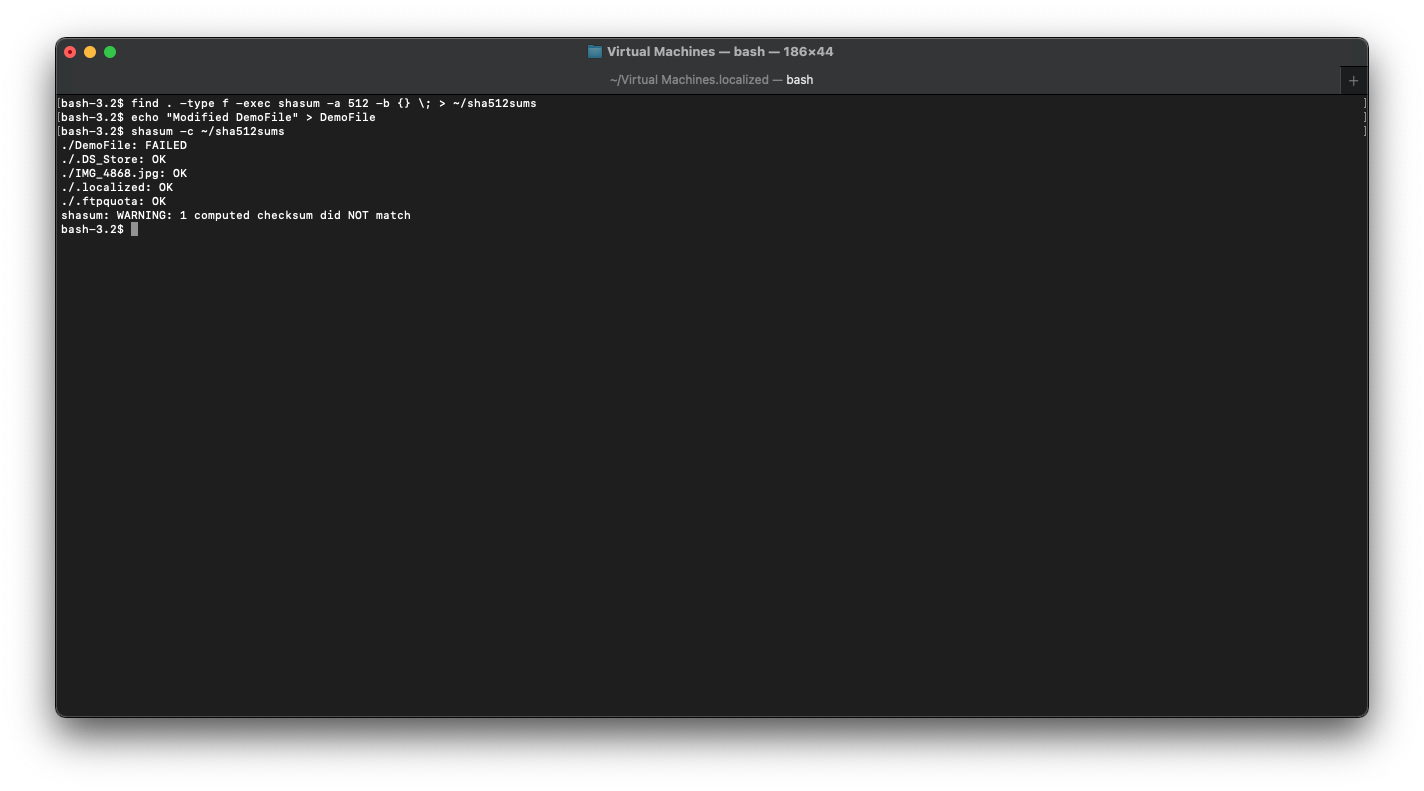Hi all. I’m using M1 Mac with Big Sur with Paragon NTFS to mount NTFS hard drives.
So I am transferring tons of video files and images from one Seagate drive (NTFS) to another (HFS+). Basically I’m planning to format the NTFS drive and convert to HFS+ which is why I’m backing everything up.
Now after copy pasting files I notice that in some of the folders the video and image files have incorrect thumbnails. Basically the thumbnails being displayed belong to other files. The files show the correct size and play fine. I copy paste to my internal drive then the thumbnails are fixed. I then copy paste those back to the external HDD.
Also, I have many of the files tagged in Finder. When I search with the tag, the finder shows wrong file types under the tag. I am trying to figure out whether this is an issue with my Finder or external hard drives. Please note that when I deleted the quicklook cache file, the incorrect thumbnails are fixed. But tagged files are still not showing up correctly.
I’m getting concerned with this weird behaviour. Does this mean that the hard disk is failing? Then which one - the one where I’m copying stuff from or the one where I’m pasting the files? Or is it some other issue? Please help me out as I just can't figure out where the problem is. Thanks!
So I am transferring tons of video files and images from one Seagate drive (NTFS) to another (HFS+). Basically I’m planning to format the NTFS drive and convert to HFS+ which is why I’m backing everything up.
Now after copy pasting files I notice that in some of the folders the video and image files have incorrect thumbnails. Basically the thumbnails being displayed belong to other files. The files show the correct size and play fine. I copy paste to my internal drive then the thumbnails are fixed. I then copy paste those back to the external HDD.
Also, I have many of the files tagged in Finder. When I search with the tag, the finder shows wrong file types under the tag. I am trying to figure out whether this is an issue with my Finder or external hard drives. Please note that when I deleted the quicklook cache file, the incorrect thumbnails are fixed. But tagged files are still not showing up correctly.
I’m getting concerned with this weird behaviour. Does this mean that the hard disk is failing? Then which one - the one where I’m copying stuff from or the one where I’m pasting the files? Or is it some other issue? Please help me out as I just can't figure out where the problem is. Thanks!