iOS 9 brought back the "Trash All" option to the Mail inbox. It was great for those who like to clear their inbox of old mail all at once. It's tedious and time consuming to individually mark each email for trash. But then Apple taketh the "Trash All" option away in iOS 10, stating that some users had hit it by mistake. So what does one do now with 4,000 unwanted emails in their inbox?
Here's a little trick that trashes all mail quickly and easily.
1. Open mail to the desired inbox.
2. Tap "edit" in the upper right corner.
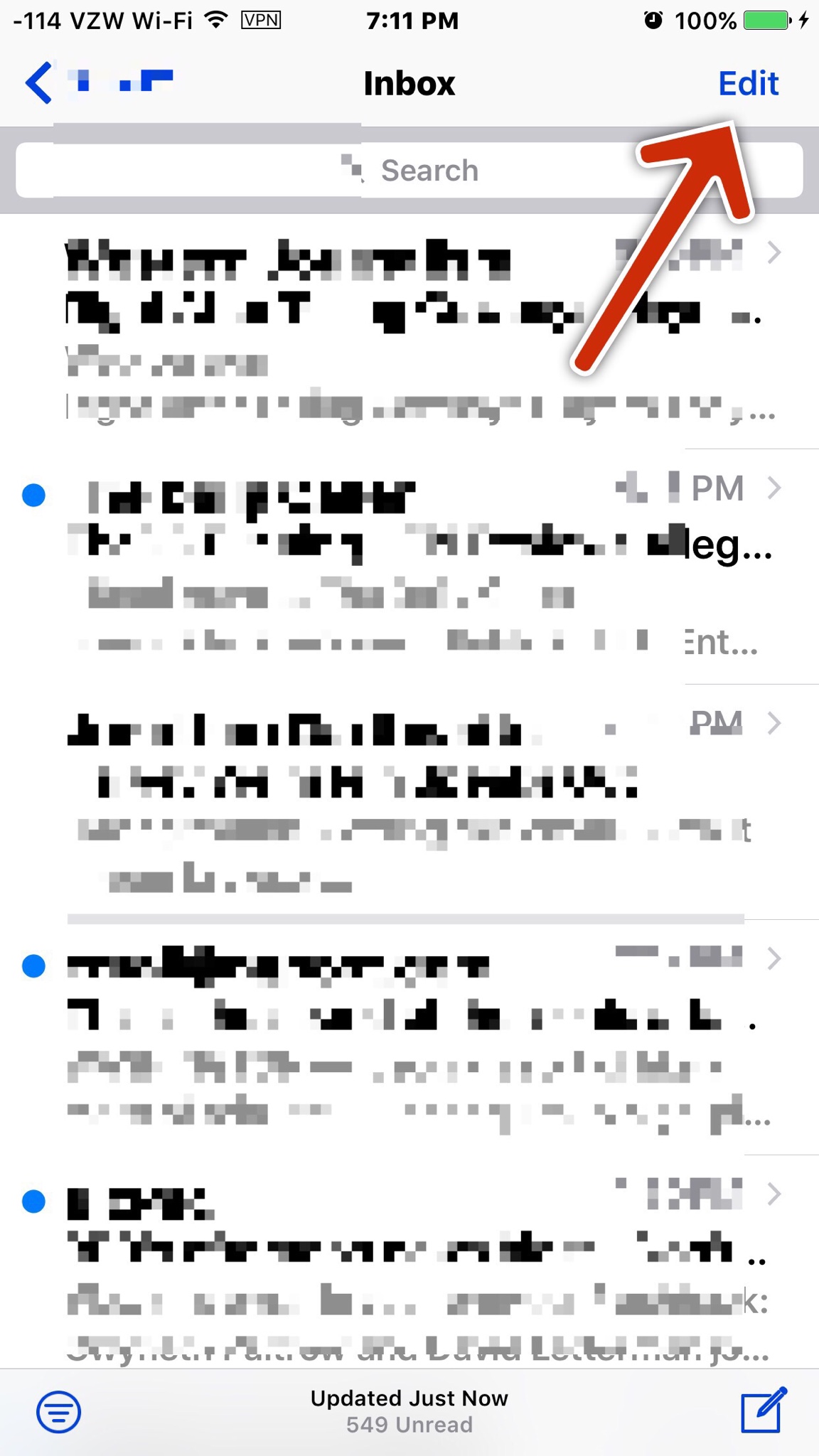
This brings up the option to mark the emails.
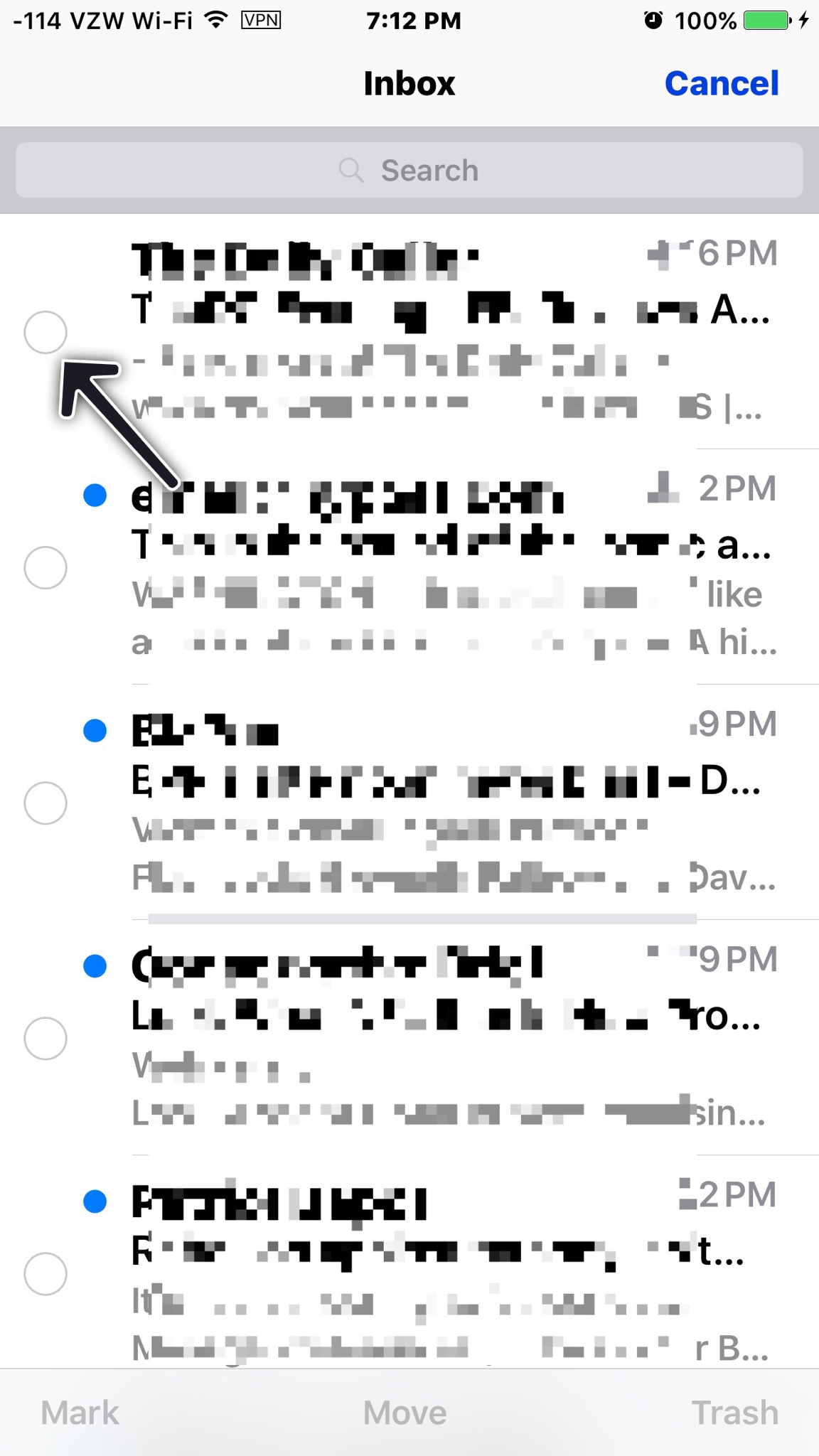
3. Tap on the first email at the top. You will now see the "move" option at the bottom center.
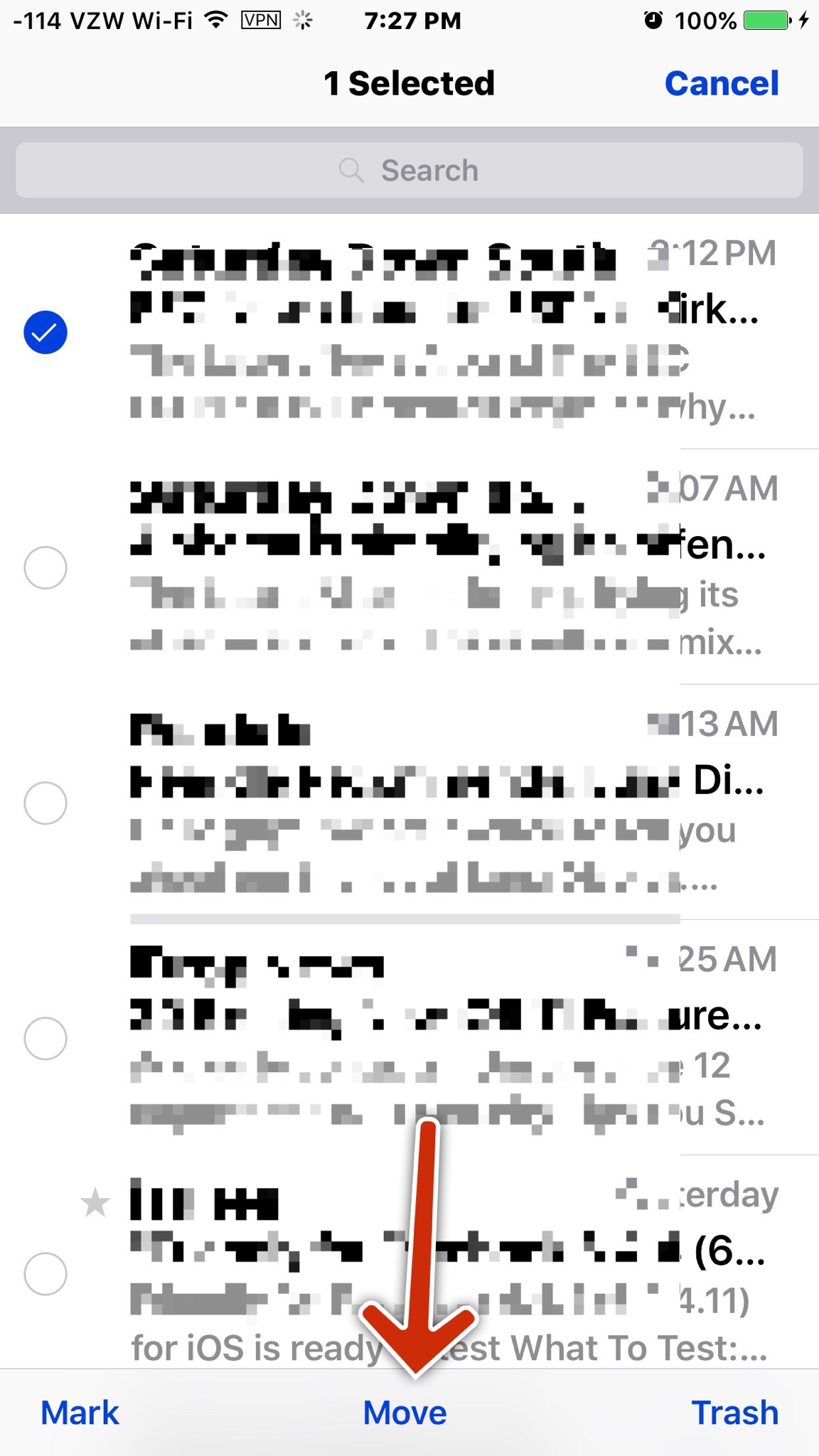
4. Press and hold "move", then tap on the first email at the top again.
5. Release the hold on "move".
6. Tap the Trash folder.
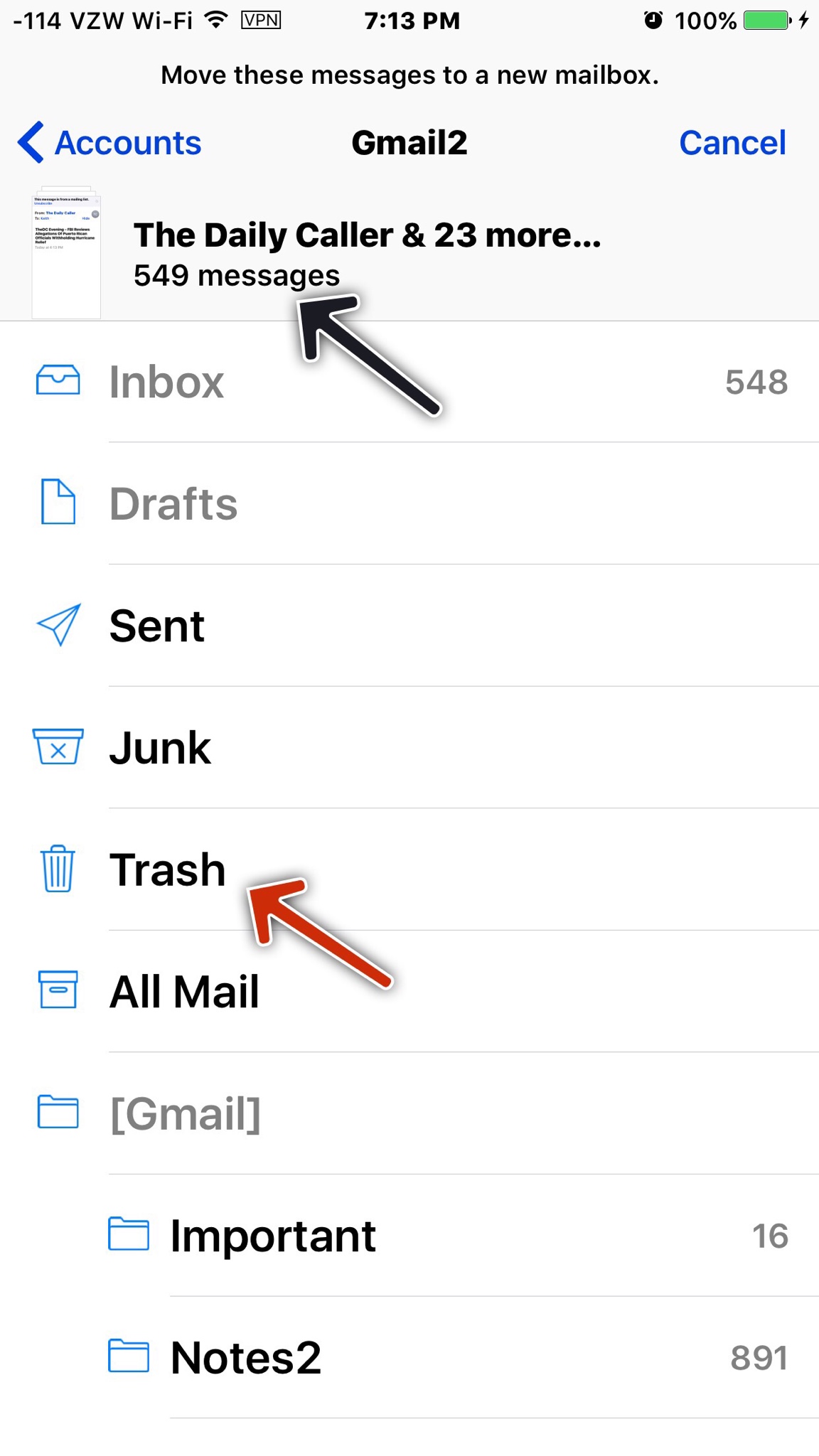
This sends all mail to trash where you can delete all if desired.
That's it! Now you can trash all mail without marking each one in a time consuming way.
Here's a little trick that trashes all mail quickly and easily.
1. Open mail to the desired inbox.
2. Tap "edit" in the upper right corner.
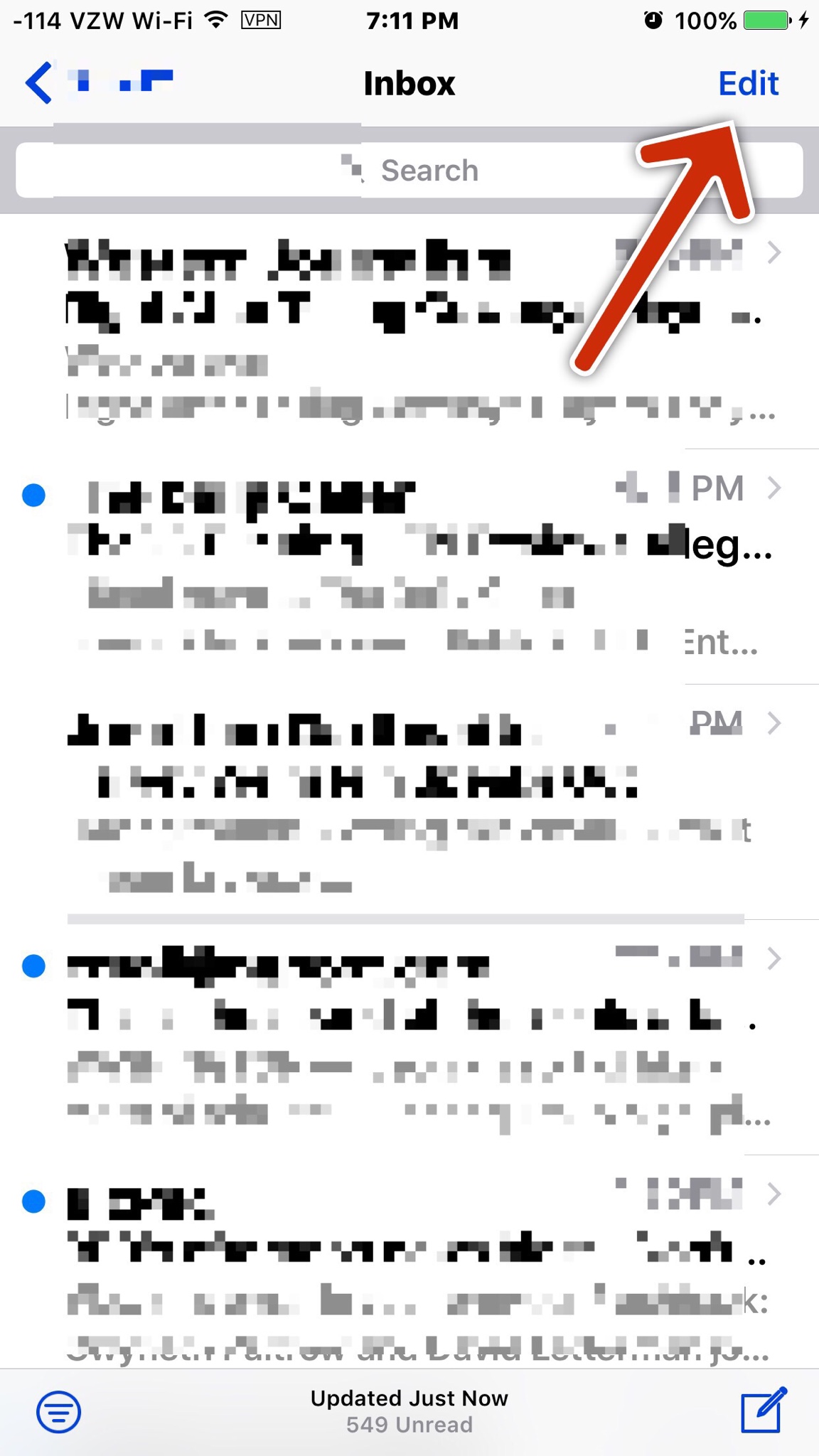
This brings up the option to mark the emails.
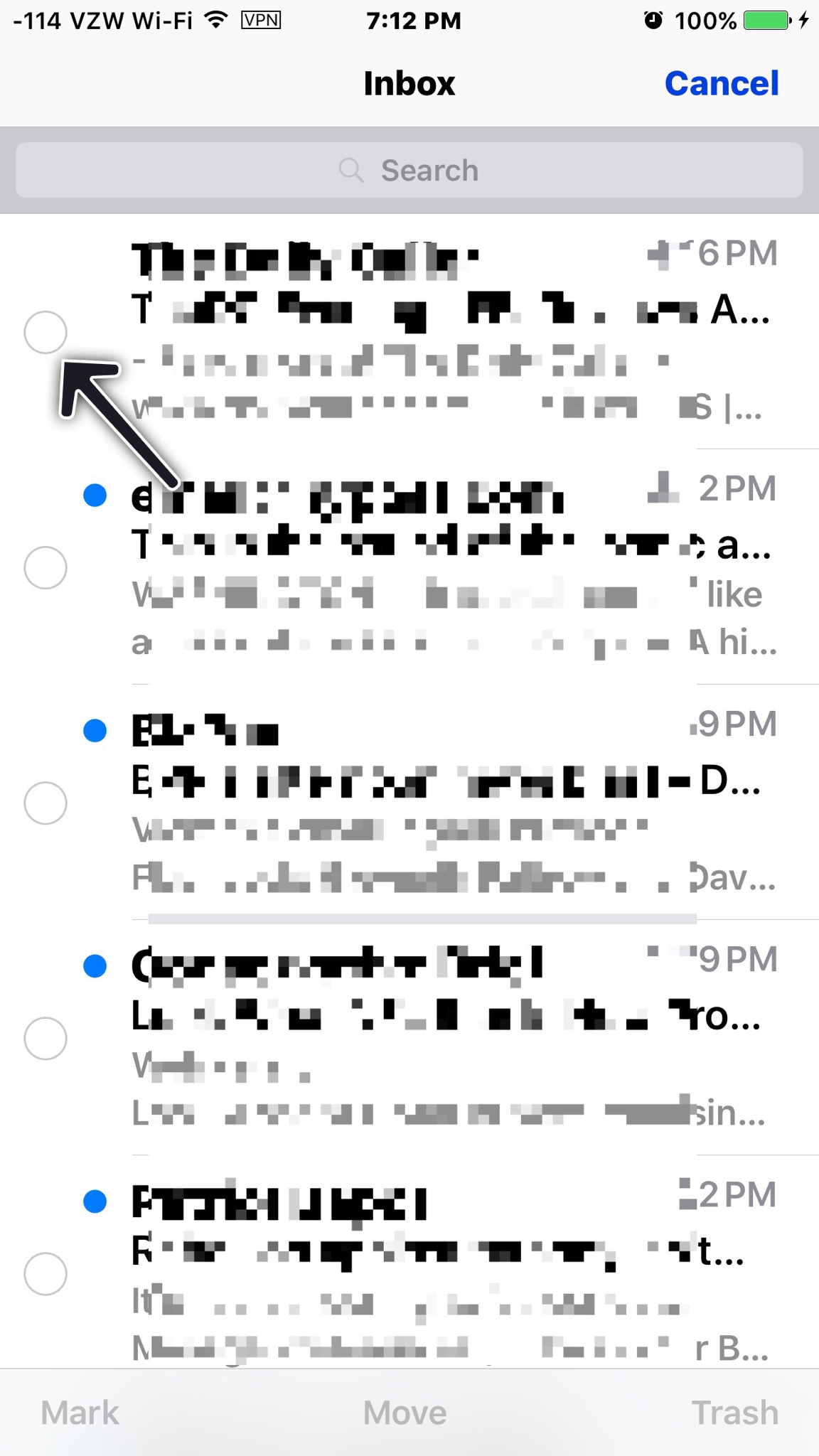
3. Tap on the first email at the top. You will now see the "move" option at the bottom center.
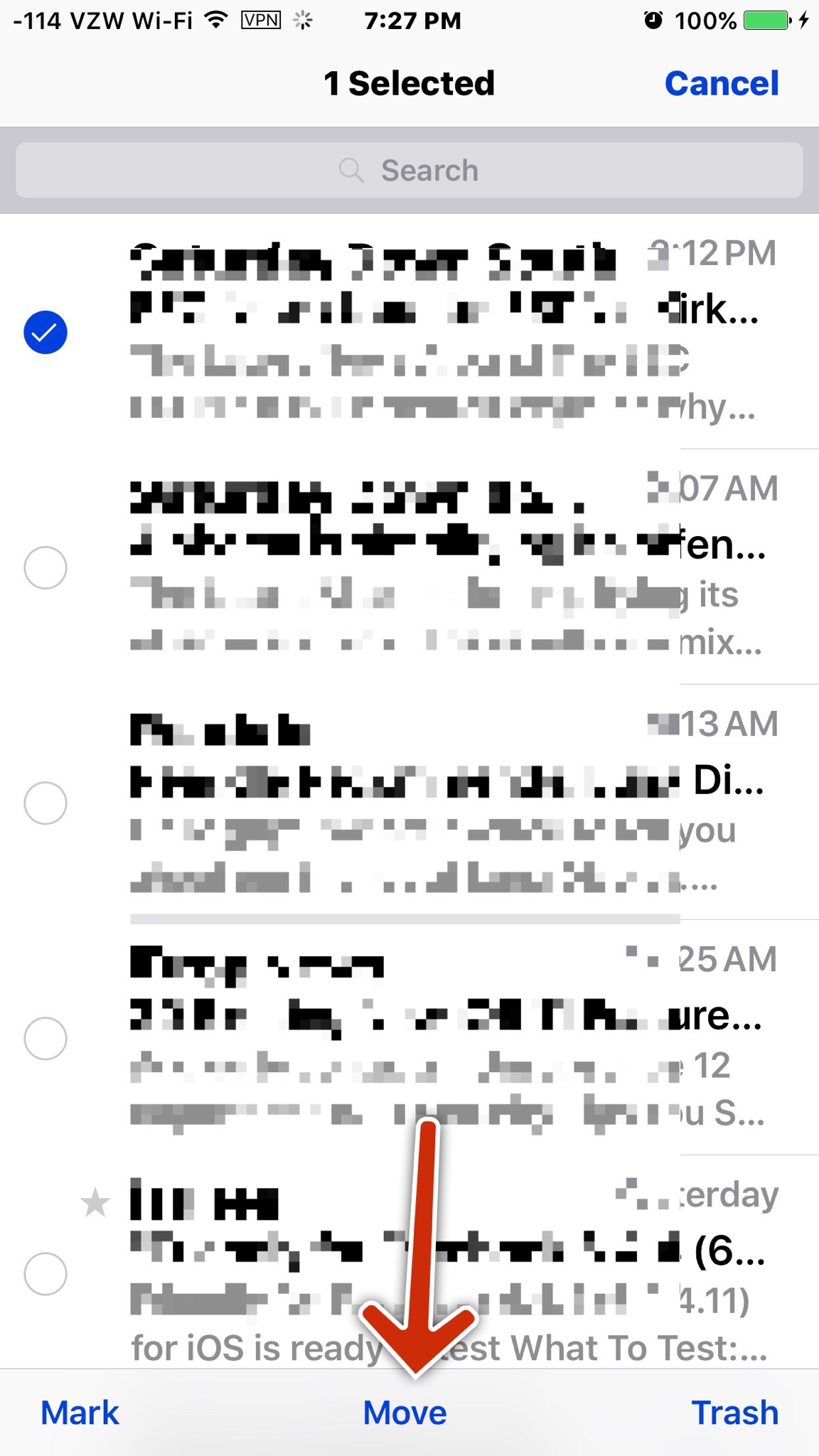
4. Press and hold "move", then tap on the first email at the top again.
5. Release the hold on "move".
6. Tap the Trash folder.
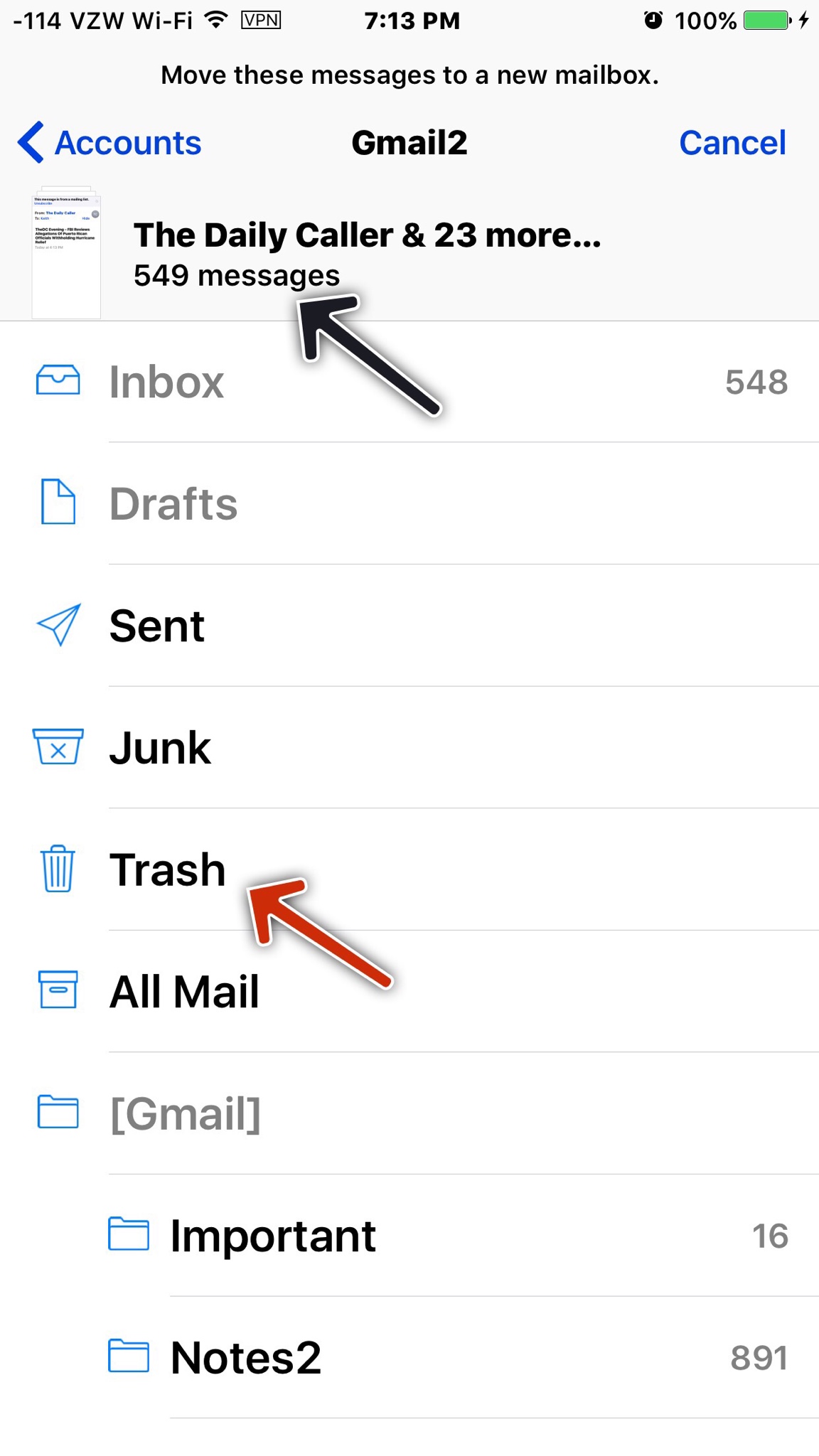
This sends all mail to trash where you can delete all if desired.
That's it! Now you can trash all mail without marking each one in a time consuming way.





