This feature is very convenient for me since I frequent Starbucks very often. For this to work you need to make sure you have your Starbucks Card in Passbook. Once that's done, follow the steps below.
1. Make sure you have location services turned on for Passbook by going to Settings > Privacy > Location Services



2. Next, go to your Starbucks app > Home Page > Favorites > Stores and select your favorite locations

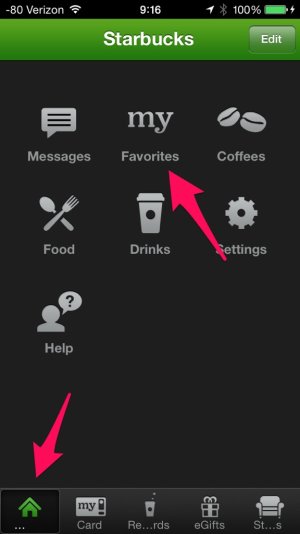


3. Go to Passbook and select your desired card

4. Click on the "i" in the bottom right hand corner to turn the card over and make sure you have "Show on Lock Screen" turned on. You'll also see your favorite stores listed here.

5. Once you're within a certain distance of your favorite location, your card will display on the Lock Screen

6. You can now slide to view your card & pay for your coffee without unlocking your phone

1. Make sure you have location services turned on for Passbook by going to Settings > Privacy > Location Services



2. Next, go to your Starbucks app > Home Page > Favorites > Stores and select your favorite locations

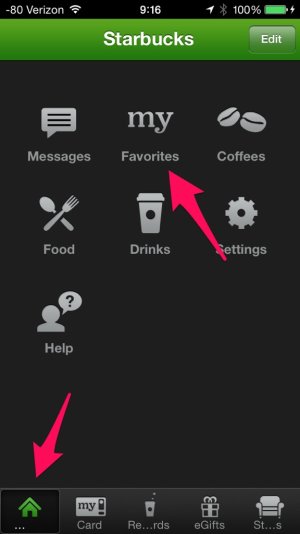


3. Go to Passbook and select your desired card

4. Click on the "i" in the bottom right hand corner to turn the card over and make sure you have "Show on Lock Screen" turned on. You'll also see your favorite stores listed here.

5. Once you're within a certain distance of your favorite location, your card will display on the Lock Screen

6. You can now slide to view your card & pay for your coffee without unlocking your phone



