This is a pretty simple guide on how to use your phone or tablet as a Hotspot. It's a nice feature especially now with all the family share plans. They seem to be very moderately priced or even included in some.
First thing is to click on the settings icon on your home screen.
Then in settings you'll see an icon called Personal Hotspot.

Click on the Personal Hotspot icon. This will bring you to the next window where you'll want to click on the toggle switch to turn on your Personal Hotspot.

Once you click on the toggle you'll see a password, mine is blocked out. You can either keep the one given or change it by clicking the arrow next to the password.
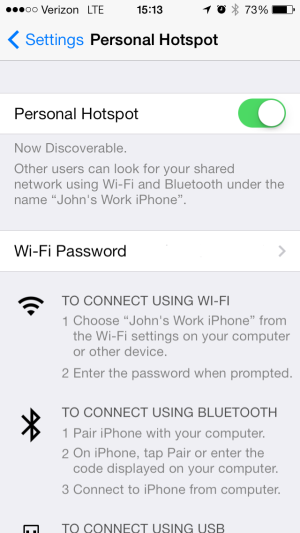
Once you're turned on you will just need to enter the password into whatever device you'll be using on your Personal Hotspot, for example this one is called John's Work iPhone, so on the device your hooking up to the hotspot, look for the phone or tablet name, "John's Work iPhone" under your WIFI settings. Once your device is connected you'll see the connection in the top status bar.

And that's it. There really isn't too much to having your very own Personal Hotspot wherever you go. Also if your low on battery power and using a laptop you can just plug it right in and you'll be good to go.
First thing is to click on the settings icon on your home screen.
Then in settings you'll see an icon called Personal Hotspot.

Click on the Personal Hotspot icon. This will bring you to the next window where you'll want to click on the toggle switch to turn on your Personal Hotspot.

Once you click on the toggle you'll see a password, mine is blocked out. You can either keep the one given or change it by clicking the arrow next to the password.
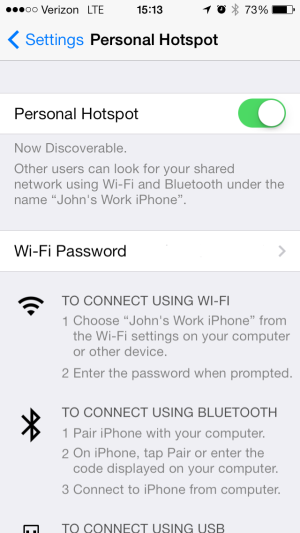
Once you're turned on you will just need to enter the password into whatever device you'll be using on your Personal Hotspot, for example this one is called John's Work iPhone, so on the device your hooking up to the hotspot, look for the phone or tablet name, "John's Work iPhone" under your WIFI settings. Once your device is connected you'll see the connection in the top status bar.

And that's it. There really isn't too much to having your very own Personal Hotspot wherever you go. Also if your low on battery power and using a laptop you can just plug it right in and you'll be good to go.
Last edited:


