Using Restrictions on your iPhone, iPad, and iPod Touch
In this guide I am going to show you how to turn on Restrictions, as well as how to hide the Settings button to allow you complete control over your devices.
You can use Restrictions, also known as parental controls, to block or limit specific apps and features on your iPhone, iPad, or iPod touch, including access to explicit content in the iTunes Store. You can also hide the Settings button so they can?t find it. This in combination with Restriction will allow you complete control of your devices.
What you can restrict
To see which apps and features you can restrict, go to Settings > General > Restrictions. Here you can turn on or off restrictions for the listed apps and features. If an app or feature is on or if there's a checkmark next to it, anyone using your device can use that app or feature. Otherwise, no one can use that app or feature.
Apps and features:
Types of content:
If you don?t use Touch ID for paid and in-app purchases, you can choose between two options for how often you need to enter your password for these purchases.
Changes to privacy settings:
Changes to settings and accounts:
How to Turn On Restrictions
1. Tap Settings > General.
2. Tap Restrictions.
3. Tap Enable Restrictions and create a passcode for Restrictions. Don?t forget this passcode. In the future, you'll need your Restrictions passcode to change your settings or to turn off Restrictions.
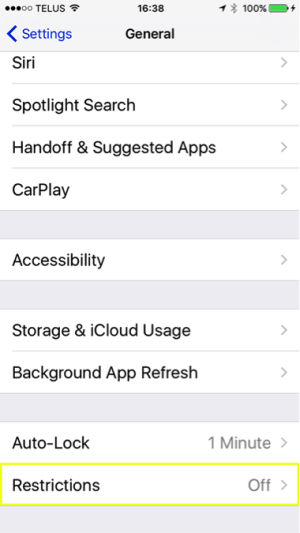
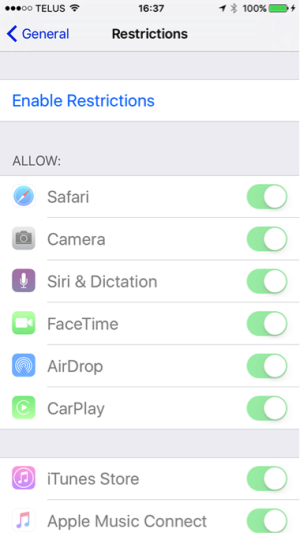
If you lose or forget your Restrictions passcode, you'll need to erase your device and then set it up as a new device to remove the Restrictions passcode. Restoring the device using a backup won't remove the passcode.
How to hide Settings Buttons
1. Create a folder on the Home Page screen. Next make sure your Homescreen is full of apps and folders. Do not leave any open spots or else this will not work.
2. Hold one finger on the Settings button and double-click the Home Button
3. Go to Home Page and you will notice the Settings button is slightly darker and larger.
4. Open the folder you created. Do not touch inside it once it opens.
5. Touch outside the folder and the Homescreen will reappear.
6. Now just click the Home Button again and the Settings button will disappear.
If you open the folder you placed it in, it should not be showing. But if you bring up Search and type in Settings it will show.
Now if you want to prevent them from being able to search for the Settings go to: Settings>General>Spotlight Search> Applications and turn it off. This will prevent them from searching to find the Settings. Now if you ever need to find the Settings again, just do a reboot by holding the Power & Home buttons at the same time till you see the apple. Once it boots up you will be able to see the Settings again.
In this guide I am going to show you how to turn on Restrictions, as well as how to hide the Settings button to allow you complete control over your devices.
You can use Restrictions, also known as parental controls, to block or limit specific apps and features on your iPhone, iPad, or iPod touch, including access to explicit content in the iTunes Store. You can also hide the Settings button so they can?t find it. This in combination with Restriction will allow you complete control of your devices.
What you can restrict
To see which apps and features you can restrict, go to Settings > General > Restrictions. Here you can turn on or off restrictions for the listed apps and features. If an app or feature is on or if there's a checkmark next to it, anyone using your device can use that app or feature. Otherwise, no one can use that app or feature.
Apps and features:
- Safari
- Camera (also disables FaceTime)
- FaceTime
- iTunes Store
- Apple Music
- Apple Music Radio
- Apple Music Connect (replaces Connect tab with Playlists)
- iBooks Store
- In-App Purchases
- Siri
- AirDrop
- CarPlay (available only with iPhone 5 or later)
- Installing apps
- Deleting apps
- Multiplayer games in Game Center
- Adding Game Center friends
Types of content:
- Ratings (select the country in the ratings section to automatically apply the appropriate content ratings for that region)
- Music and podcasts
- Movies
- TV shows
- Books
- Apps
- Siri
- Websites
If you don?t use Touch ID for paid and in-app purchases, you can choose between two options for how often you need to enter your password for these purchases.
Changes to privacy settings:
- Location Services
- Contacts
- Calendars
- Reminders
- Photos
- Share My Location
- Bluetooth sharing
- Microphone
- Sina Weibo
- Tencent Weibo
- Advertising
Changes to settings and accounts:
- Accounts (you can prevent changes to Mail, Contacts, Calendars, iCloud, Twitter, Facebook, Vimeo, Flickr, iTunes, App Store, iMessage, and FaceTime)
- Cellular Data Use (you can prevent changes to cellular-data settings on cellular-enabled devices)
- Background app refresh
- Find My Friends (available when you install the Find My Friends app)
- Volume limit
- Cellular data use (available only on cellular-enabled devices)
How to Turn On Restrictions
1. Tap Settings > General.
2. Tap Restrictions.
3. Tap Enable Restrictions and create a passcode for Restrictions. Don?t forget this passcode. In the future, you'll need your Restrictions passcode to change your settings or to turn off Restrictions.
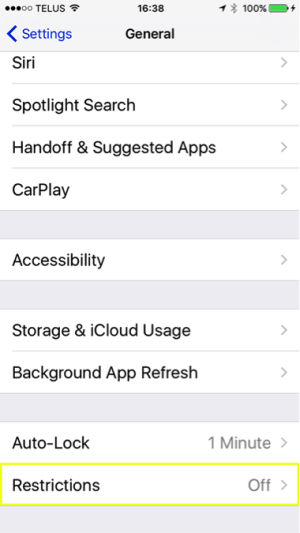
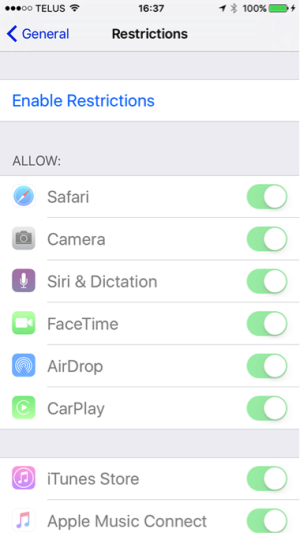
If you lose or forget your Restrictions passcode, you'll need to erase your device and then set it up as a new device to remove the Restrictions passcode. Restoring the device using a backup won't remove the passcode.
How to hide Settings Buttons
1. Create a folder on the Home Page screen. Next make sure your Homescreen is full of apps and folders. Do not leave any open spots or else this will not work.
2. Hold one finger on the Settings button and double-click the Home Button
3. Go to Home Page and you will notice the Settings button is slightly darker and larger.
4. Open the folder you created. Do not touch inside it once it opens.
5. Touch outside the folder and the Homescreen will reappear.
6. Now just click the Home Button again and the Settings button will disappear.
If you open the folder you placed it in, it should not be showing. But if you bring up Search and type in Settings it will show.
Now if you want to prevent them from being able to search for the Settings go to: Settings>General>Spotlight Search> Applications and turn it off. This will prevent them from searching to find the Settings. Now if you ever need to find the Settings again, just do a reboot by holding the Power & Home buttons at the same time till you see the apple. Once it boots up you will be able to see the Settings again.






