Unfortunately for Calendars and Reminders, iCloud does not always behave. Those syncs between devices don't always work. So here's how to force iCloud to behave.
Step One: Open your iOS Calendar app (even if you use another calendar app)
Step Two: Tap on Calendars.
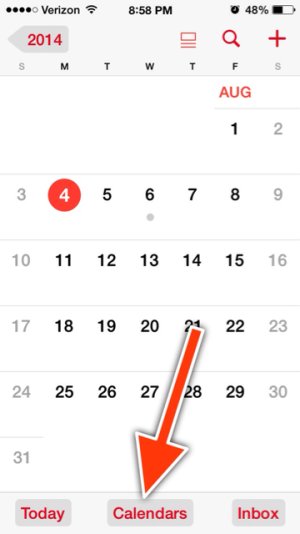
Step three: Quickly and firmly pull down on this screen to force a sync.
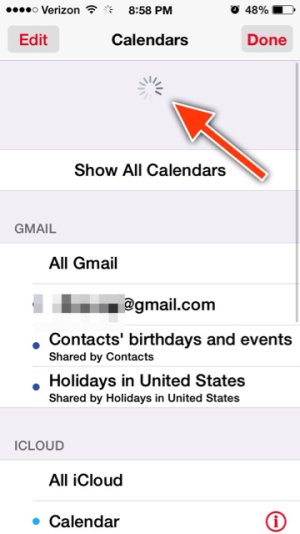
If the spinning wheel shows and disappears quickly, pull down again to sync. You may need to do this several times until it syncs. Check your other devices for the sync. Repeat if necessary.
Step One: Open your iOS Calendar app (even if you use another calendar app)
Step Two: Tap on Calendars.
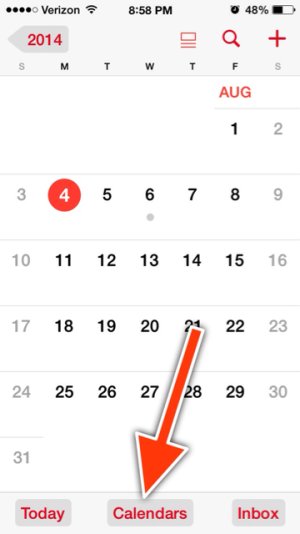
Step three: Quickly and firmly pull down on this screen to force a sync.
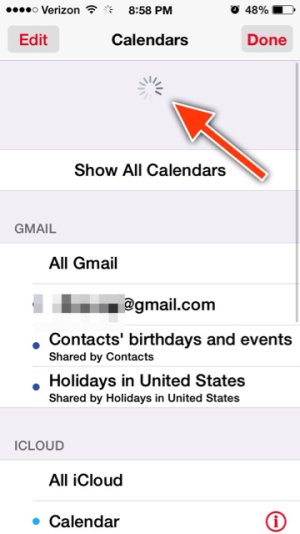
If the spinning wheel shows and disappears quickly, pull down again to sync. You may need to do this several times until it syncs. Check your other devices for the sync. Repeat if necessary.
Last edited:


