Hi folks
So you’ve got that perfect music track and you desperately want to set it as your ringtone. It’s not as easy as Android but it’s not difficult by any means. All it takes is a little bit of patience and about five minutes of your time.
You will need:
- The music track
- Your iPhone
- Itunes updated to latest version
1. Go to your computer and launch iTunes, making sure the music you want to convert to a ringtone exists in your iTunes library. If it doesn't, import it.
2. Select your music library in the sidebar
3. Right click on the track you want to use and select ‘Get Info’
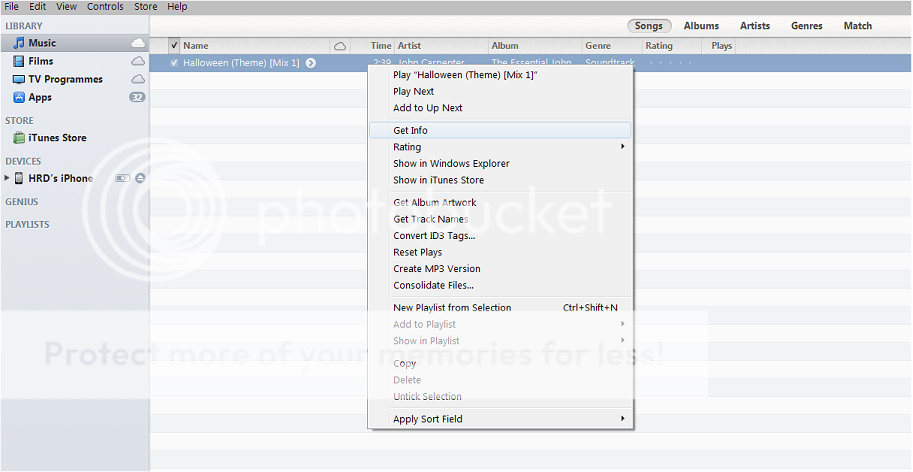
4. Go to the Options tab at the top and put a check mark in the ‘Start Time’ and ‘Stop Time’ boxes, making sure that you know exactly when you want the ringtone to start and stop.
WARNING: The ringtone MUST be 30 second or less. If it is longer than 30 seconds, it won’t be usable as a ringtone.
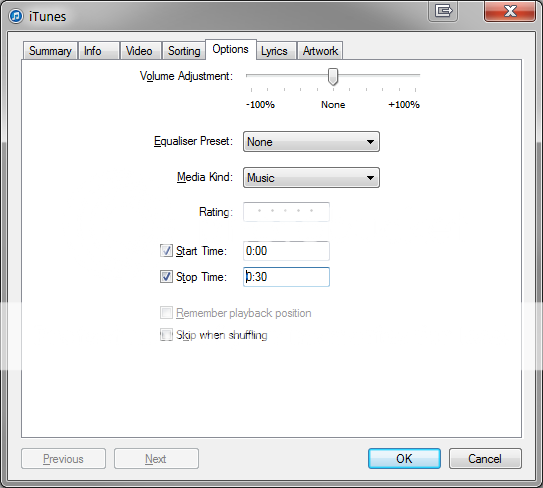
5. Once done, click OK and then right click on the track again and select ‘Create AAC Version.’ This will create a duplicate track of the length specified in the box above. This shorter duplicate track will become our ringtone.
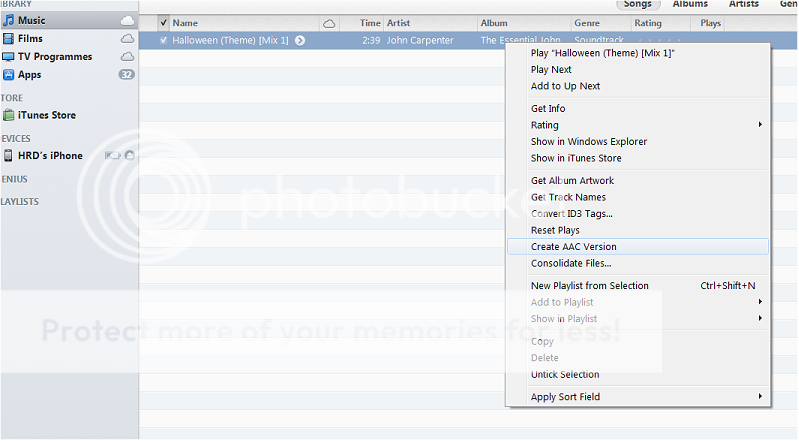
If you don’t see AAC then it probably means that you have iTunes set to rip to a different format. Go to your Preferences, General Tab and click on the ‘Import Settings’ button near the bottom of that box. Change the import format to AAC, click OK and close that box and follow the steps above.
6. Go back to the original track and make sure you follow the instructions in Step 4 above to set the original track back to its original length by unchecking the
‘Start Time’ and ‘Stop Time’ boxes.
7. Right click on the shorter duplicate track and Click on ‘Show in Windows Explorer’ if using windows obviously. I don’t know what the equivalent would be on a Mac.
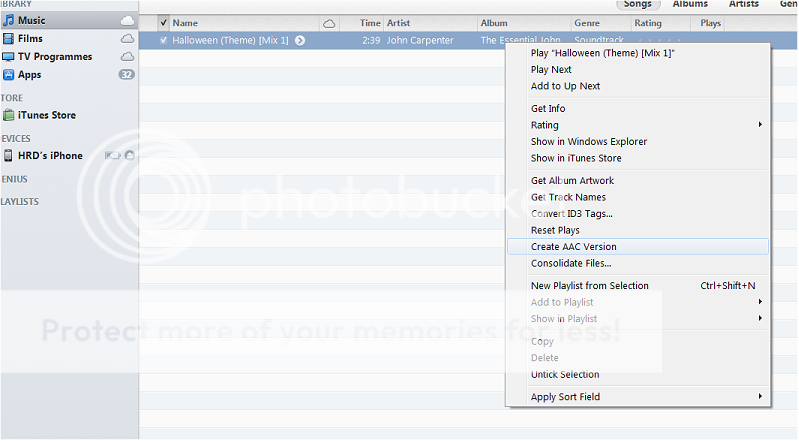
This will open another folder where your shorter duplicate file will be stored.
8. This file will have the original name but an .m4a extension. Your file extensions may be hidden as I believe that is the default option. In any event, the chances are that this will be the only
file in the folder. If it isn’t, right click, choose ‘Properties’, then the ‘Details’ tab and scroll down to ‘Length’. The correct file will have the length as specified above.
9. Right click that file and click on rename. Change the file extension to .m4r and OK that change.
10. Double Click that renamed track and it will automatically add it to iTunes and stat playing the track and it will have added it to your ‘Tones’ library. If you don’t have a ‘Tones’ library, go back to Preferences and select it in the General tab.
11. Connect your device and go to the ‘Tones’ tab
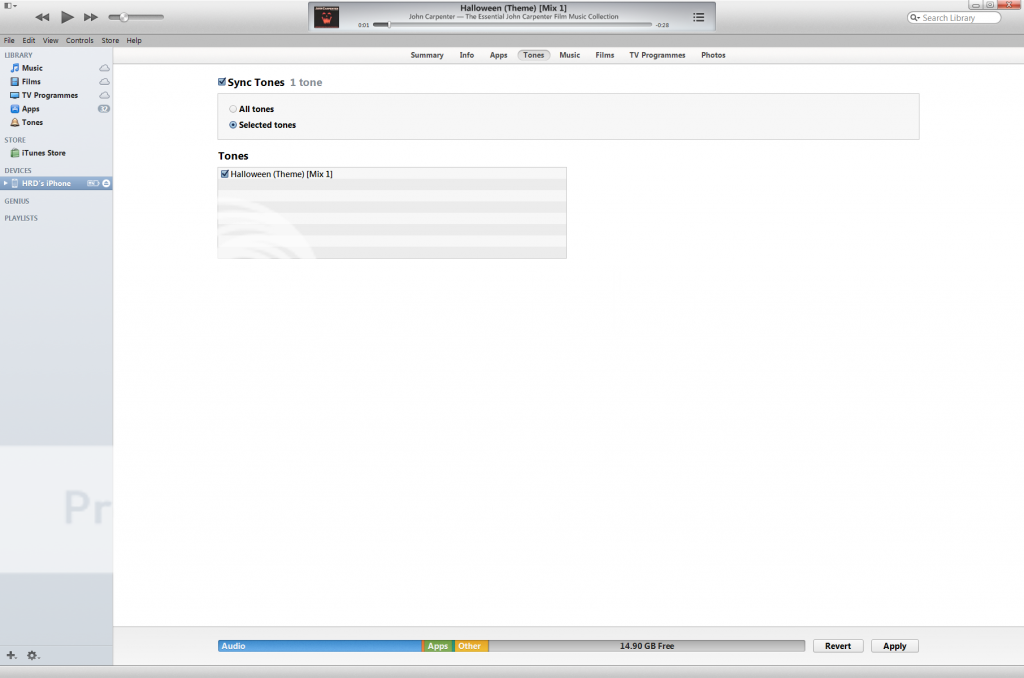
12. Select the Correct ringtone and sync your device.
13. You can now go to your iphone and change your ringtone to the new track.
I’ve just done this all in iOS7 on my new iPhone so I know it works.
All the screenshots above are from my iTunes. I hope this helps someone. Have a great day folks.
So you’ve got that perfect music track and you desperately want to set it as your ringtone. It’s not as easy as Android but it’s not difficult by any means. All it takes is a little bit of patience and about five minutes of your time.
You will need:
- The music track
- Your iPhone
- Itunes updated to latest version
1. Go to your computer and launch iTunes, making sure the music you want to convert to a ringtone exists in your iTunes library. If it doesn't, import it.
2. Select your music library in the sidebar
3. Right click on the track you want to use and select ‘Get Info’
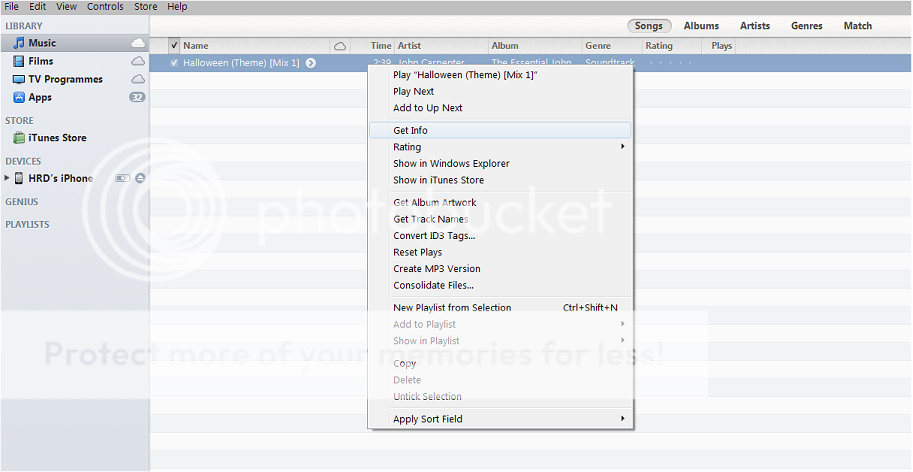
4. Go to the Options tab at the top and put a check mark in the ‘Start Time’ and ‘Stop Time’ boxes, making sure that you know exactly when you want the ringtone to start and stop.
WARNING: The ringtone MUST be 30 second or less. If it is longer than 30 seconds, it won’t be usable as a ringtone.
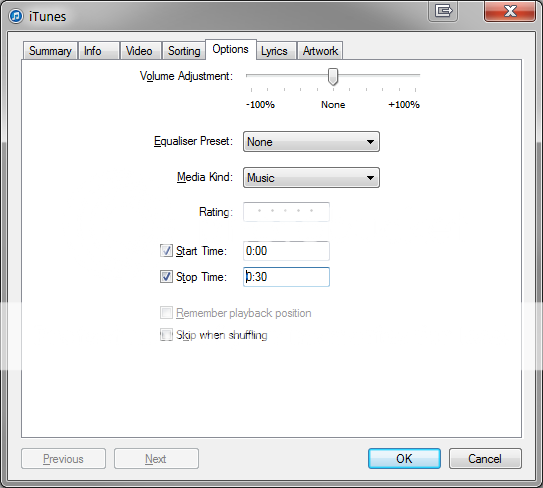
5. Once done, click OK and then right click on the track again and select ‘Create AAC Version.’ This will create a duplicate track of the length specified in the box above. This shorter duplicate track will become our ringtone.
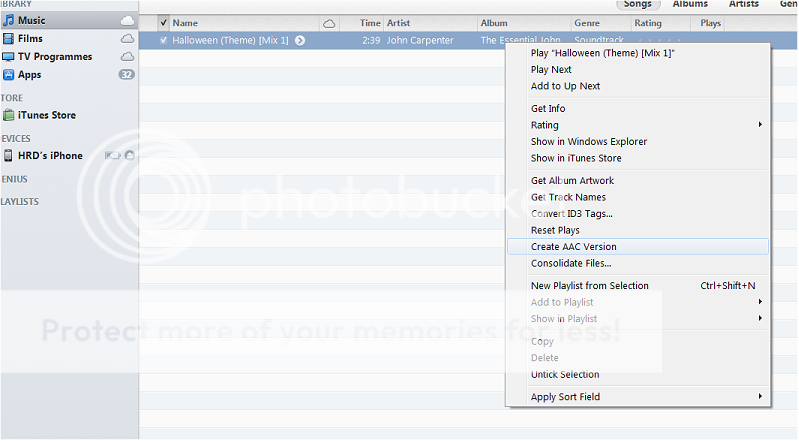
If you don’t see AAC then it probably means that you have iTunes set to rip to a different format. Go to your Preferences, General Tab and click on the ‘Import Settings’ button near the bottom of that box. Change the import format to AAC, click OK and close that box and follow the steps above.
6. Go back to the original track and make sure you follow the instructions in Step 4 above to set the original track back to its original length by unchecking the
‘Start Time’ and ‘Stop Time’ boxes.
7. Right click on the shorter duplicate track and Click on ‘Show in Windows Explorer’ if using windows obviously. I don’t know what the equivalent would be on a Mac.
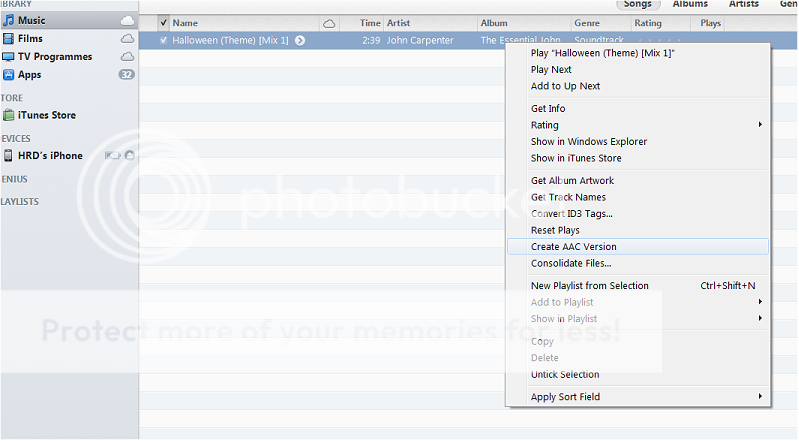
This will open another folder where your shorter duplicate file will be stored.
8. This file will have the original name but an .m4a extension. Your file extensions may be hidden as I believe that is the default option. In any event, the chances are that this will be the only
file in the folder. If it isn’t, right click, choose ‘Properties’, then the ‘Details’ tab and scroll down to ‘Length’. The correct file will have the length as specified above.
9. Right click that file and click on rename. Change the file extension to .m4r and OK that change.
10. Double Click that renamed track and it will automatically add it to iTunes and stat playing the track and it will have added it to your ‘Tones’ library. If you don’t have a ‘Tones’ library, go back to Preferences and select it in the General tab.
11. Connect your device and go to the ‘Tones’ tab
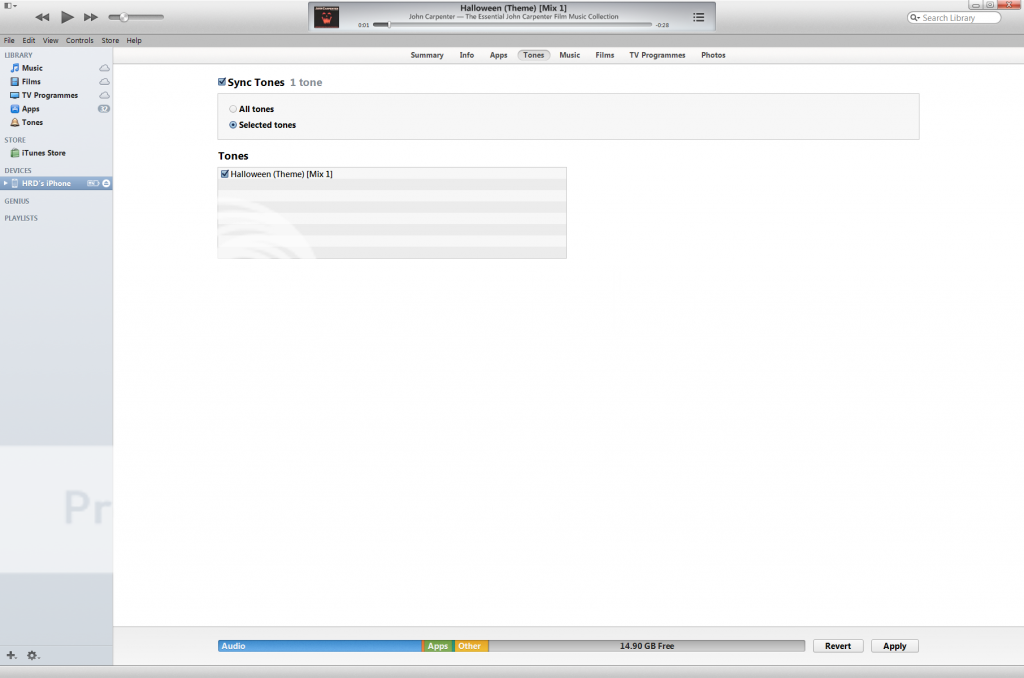
12. Select the Correct ringtone and sync your device.
13. You can now go to your iphone and change your ringtone to the new track.
I’ve just done this all in iOS7 on my new iPhone so I know it works.
All the screenshots above are from my iTunes. I hope this helps someone. Have a great day folks.



