Here's a quick guide to show you how to set the auto brightness feature in iOS 7.
Setting the auto brightness on your iPhone running iOS 7 is a simple process that takes just a couple of minutes. First, go to a dimly lit room.
Now go to settings, then scroll down to wallpapers & brightness. Make sure auto brightness is toggled to off. Next, move the brightness control to the left to make the screen as dim as possible while still being able to see the screen comfortably. Then, turn the auto brightness toggle on.
Next, move the brightness control to the left to make the screen as dim as possible while still being able to see the screen comfortably. Then, turn the auto brightness toggle on.
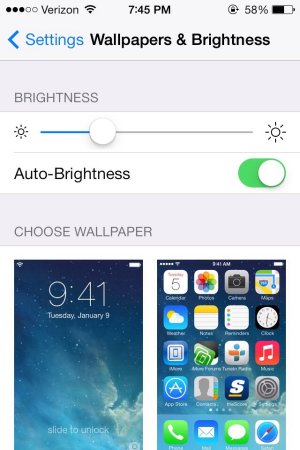 Now, it's time to test the auto brightness feature to see if it's set to your preference. Go into a well light area or room, and the brightness control should move slowly to the right as the screen becomes brighter. When you dim the lights, the auto brightness control will move slowly to the left as the screen dims.
Now, it's time to test the auto brightness feature to see if it's set to your preference. Go into a well light area or room, and the brightness control should move slowly to the right as the screen becomes brighter. When you dim the lights, the auto brightness control will move slowly to the left as the screen dims.
 Of course, if you need to adjust the screen brightness quickly, you can access a brightness control from the control center. However, auto brightness can only be set from the settings app. Thanks for reading.
Of course, if you need to adjust the screen brightness quickly, you can access a brightness control from the control center. However, auto brightness can only be set from the settings app. Thanks for reading.
Setting the auto brightness on your iPhone running iOS 7 is a simple process that takes just a couple of minutes. First, go to a dimly lit room.

Now go to settings, then scroll down to wallpapers & brightness. Make sure auto brightness is toggled to off.
 Next, move the brightness control to the left to make the screen as dim as possible while still being able to see the screen comfortably. Then, turn the auto brightness toggle on.
Next, move the brightness control to the left to make the screen as dim as possible while still being able to see the screen comfortably. Then, turn the auto brightness toggle on. 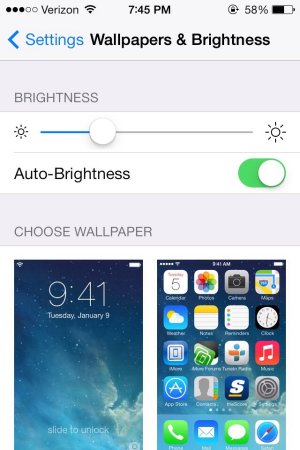 Now, it's time to test the auto brightness feature to see if it's set to your preference. Go into a well light area or room, and the brightness control should move slowly to the right as the screen becomes brighter. When you dim the lights, the auto brightness control will move slowly to the left as the screen dims.
Now, it's time to test the auto brightness feature to see if it's set to your preference. Go into a well light area or room, and the brightness control should move slowly to the right as the screen becomes brighter. When you dim the lights, the auto brightness control will move slowly to the left as the screen dims.  Of course, if you need to adjust the screen brightness quickly, you can access a brightness control from the control center. However, auto brightness can only be set from the settings app. Thanks for reading.
Of course, if you need to adjust the screen brightness quickly, you can access a brightness control from the control center. However, auto brightness can only be set from the settings app. Thanks for reading.
Last edited by a moderator:


